Tech Tip: Use The Snipping Tool To Get The More Out Of Screenshots In Windows
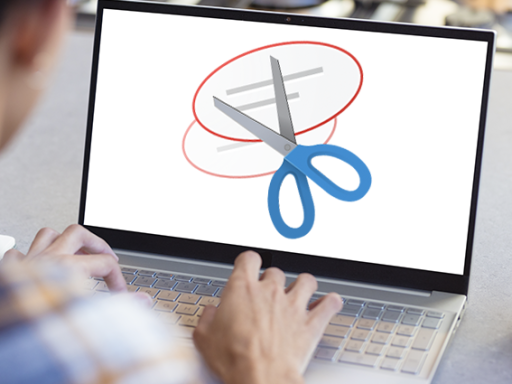
Microsoft Windows has a snipping tool which allows you to do a lot more with screenshots, where you can capture different parts of the screen and even annotate the snippit you take!
Here is how to use the snipping tool:
- Click the start button in Windows
- Start typing "snipping tool" and select the snipping tool application from the list
- To take a screen shot (or selective area of the screen to snip) click on New
- Place the + cursor at the edge of the area to capture, press the mouse button and drag the box to select what you want to capture, then let go of the mouse button
- The selected area is copied and opened in the Snipping tool, where you can then use the additional tools to annotate the captured image
- You can then click the small disk icon at the top right to save the image to a location of your choice
Have fun with it, see if this little tool is of use for your documents and presentations!
