Tech Tip – Speed Up Microsoft Outlook By Using Quick Steps
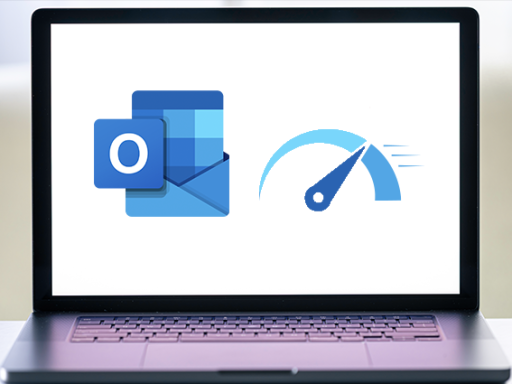
Are there things you do in Outlook that are repetitive, such as filing emails from suppliers into an Invoices folder, or forwarding messages onto someone else with a block of standard text in it. Then Quick Steps can help you automate your work, potentially saving you a lot of time.
Why should you use Quick Steps?
Quick Steps are really good for automating repetitive actions or tasks, you can create short cuts to automate things like the following:
- Forward on a message to another member of staff, including a pre-typed block of text
- Sort and categorise emails sent from specific people of clients, flagging them as important
- Move specific emails such as invoices into a finances folder
Here is how to use it:
- Open Microsoft Outlook
- Go to the Home tab
- Find and click on Quick Steps
- In the popup window that opens click on the Add Quick Step button (If you have more than one mailbox in Outlook, ensure you select the correct one from the drop down showing your mailbox names)
- Give the Quick Step a name
- Choose the action that the quick step should perform from the list
- Add additional actions if needed
- Add an optional description
- Choose a shortcut, this is a key combination you can use to action the Quick Step
- Save the Quick Step
Quick Steps can save a tremendous amount of time especially if you find yourself doing the same things with email again and again. Give it a go and see if Quick Steps helps you sort, organisation and automate using your inbox, especially if you have mundane, repetitive tasks that are time consuming and could be automated.
