Tech Tip - Save time in Microsoft Word with double and triple clicks
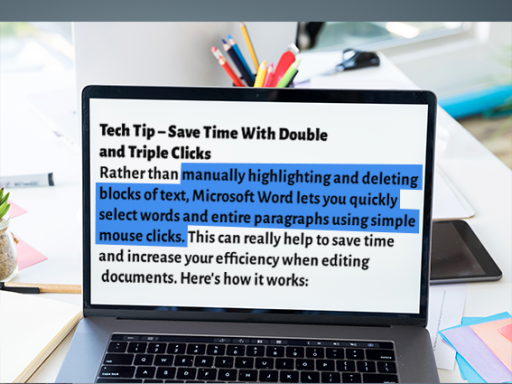
Did you know there are some handy short cuts in Microsoft Word that you can activate by just double clicking or triple clicking with your mouse.
You can use these mouse click short cuts to do things like highlighting words or blocks of text, so instead of having to click and drag the mouse to select a word or blocks of text you can use mouse clicks to do the sam for you.
How to highlight a single word
You can quickly highlight a single word in a Word document by just double clicking your mouse on the word, which enables you to then perform quick actions like making word bold (ctrl+b) or underlined (ctrl+u) or delete the word by just pressing delete. This ensures you have accurately selected the entire word rather than most of if as can happen with using the mouse to drag and highlight the word manually!
How to highlight an entire paragraph
If you triple click on any word in a paragraph of text in a Word document, it will highlight the entire paragraph again enabling you to modify or format the entire paragraph, such as deleting it (delete button), cutting it to paste elsewhere (ctrl-x + ctrl-v) again without the issue of missing a bit of the paragraph due to inaccurate mouse drag and selection.
Have a quick go and see if it helps speed up your Word editing skills.
