Tech Tip – How To Use Google Keep To Convert Handwritten Meeting Notes To A Text Document
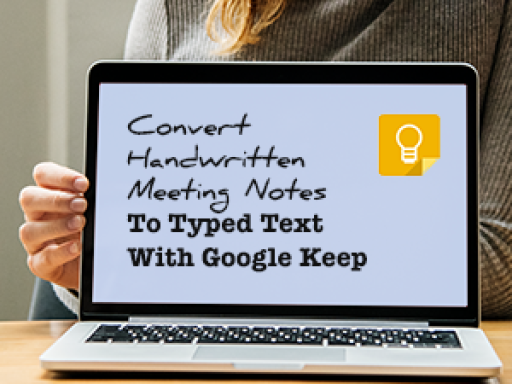
Did you know that you can use Google Keep to quickly and easily convert hand written notes into a text document you can save? Google Keep is an optical character recognition (OCR) application that can convert hand written notes into text.
Here is how to do it:
NOTE: you need a Google account to use Google Keep
- Download Google Keep onto your smart phone (either from the iOS App Store or from Google Play), because you need to use the smart phone to take a picture of your notes for Google Keep to use to convert it to text.
- Open the Google Keep application (first time you use it, you will need to sign into your Google account).
- Create a new note (tap the +) and give it a name
- Tap the + at the bottom of the screen and select "Take photo" and when you are happy with the picture tap "use photo"
- Once you have your picture, tap the three dots and tap on "Grab image text"
- The application will then convert the writing to text (as best it can), you can edit the text if it is not correct
- When you are happy with the text, tap on the three dots and tap on send, here you can select what you want to do with the data such as "Copy to Google docs" or send to another app or save the file
NOTE: you can also use Google Keep for voice recordings as well
