Tech Tip - How To Sync Your Clipboard Content Across Devices
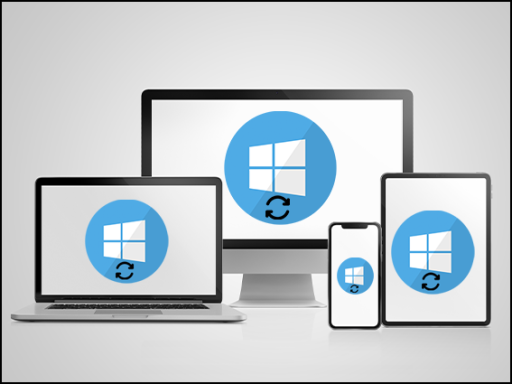
Have you ever thought it would be really useful if you could have the same content from the clipboard on one of your Microsoft Windows devices synchronise to all of your Windows devices? To save you having to use a USB stick or email yourself the content to get it from one device to another?
Well there is a way you can do it, and here is how...
To enable clipboard synchronisation
- On your computer, go into settings by clicking the start button and clicking the settings button (looks like a cog wheel)
- Go to System
- Select Clipboard
- Slide the toggle switch to turn on "Clipboard history across your devices" ** (see note below if the toggle is greyed out)
- Then select you need to select either:
- Automatic sync text that I copy
- Manually sync text that I copy
- Once it is enabled, if you copy text on one device (either right click and copy or press CTRL+C), you can paste it on another device (right click and paste or press CTRL+V)
** If the toggle switch is greyed out, you will need to slide the toggle above to turn "Clipboard History" in order to enable syncing the clipboard across different devices. Give it a go and see if it is useful for you.
