Tech Tip - How To Set Up Hot Corners On A Mac
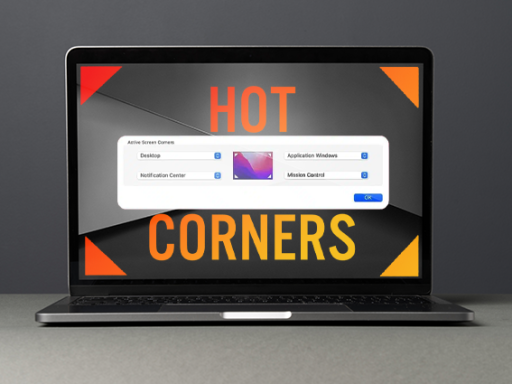
Did you know there is a feature on a Mac called "Hot Corners"? What this allows you to do is to launch an application or carry out a routine on your Mac by just moving the mouse to the appropriate corner for that function.
It is also a great way to secure your Mac, which we will cover in this article.
How to setup Hot Corners
- On your Mac, open the System Settings
- Select "Desktop & Dock" from the list of menu items on the left hand side
- Scroll down past all of the options in offer until you get to the very bottom of the list
- Click on the "Hot Corners..." button
- Once the Hot Corners configuration screen opens, select which corner you want to activate
- Click on the drop down menu to select what you want the hot corner to do when you move the mouse there, for example use the bottom left hand corner
- In this example we are going to get the hot corner to lock the computer, so from the list select "Lock Screen" then click Done
- Close the System Settings
Now if you move your mouse to the bottom left corner of your Mac screen, the computer will lock, securing your computer, without needing to click on the Apple logo (top left) and select Lock Screen from the menu. Just quickly move the the mouse to the corner of the screen and hey presto, the computer is locked instantly, fast, effective, secure!
This is a REALLY handy feature to quickly launch various applications or system functions.
