Tech Tip - Get More Screen Real Estate By Auto-hiding The Task Bar
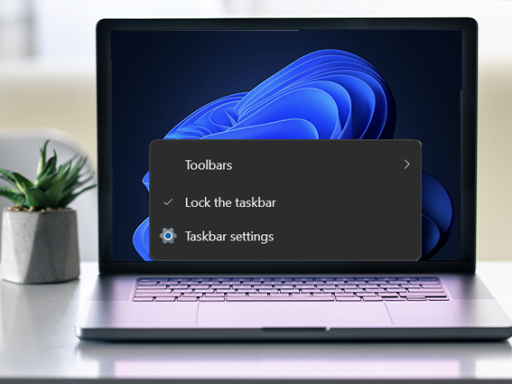
There are times when you may need to have as much screen space as possible, maybe it is to have as much of the display for one thing as possible or maybe you want to focus on one thing without the distractions of other open applications sharing sharing the screen or even if they aren't, just the distraction of having badges and alerts popping up on applications on the task bar.
This is where auto-hiding the task bar may be of use to you.
Here is how to enable it:
- Right click on the taskbar on a part where there is nothing running, for example not on an application in the task bar, then select Taskbar settings from the menu that pops up
- Toggle the auto-hide menu
- in Windows 10 go to Taskbar, then click on the check box next to "automatically hide the task bar in desktop mode"
- in Windows 11 go to Taskbar behaviours, then click on the check box next to "automatically hide the task bar"
- After it is enabled, the taskbar will automatically disappear, to get it back, move your mouse to the very bottom of the screen, the taskbar will appear, so you can use it.
NOTE: if you want to turn off auto-hide on the taskbar, move the mouse to the bottom of the screen so the taskbar appears, and then right click, bring up the settings and untick the box (as per above but unticking the box instead of ticking it) and the taskbar will remain visible again.
