Tech Tip - Find Your Document Quickly Using File Explorer Preview
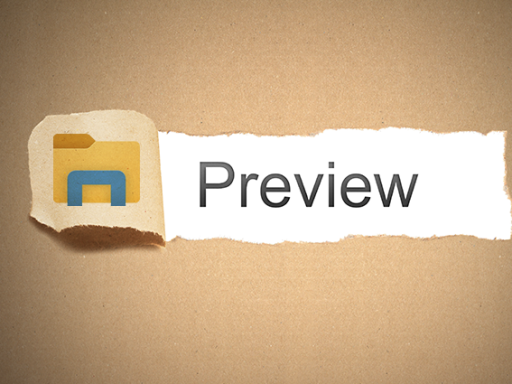
Do you work with a lot of documents and find it hard to find the right one sometimes, especially if they have similar names?
Files that you know the look and layout of so would be able to identify it quickly if you could glance at it when looking through all of your files and folder.
If you enable "Preview Pane" in Windows Explorer, you can search through documents and find the one you are looking for, quickly and easily, without having to open the files up, here is how to do it:
- In Windows, open File Explorer (you can do this by pressing the Windows key + E)
- At the top click the view tab
- Select Preview Pane (default is Details Pane)
- When you next search or browse through files in Explorer, if you single click on a file name it will preview it in the preview pane, allowing you to see the file contents without actually opening the file in the given application
Note: this feature works with documents, PDF files, images etc
See if this functionality helps you find the things you are looking for and speeds up your work
