Tech Tip – How To Colour Code Your Outlook Calendar
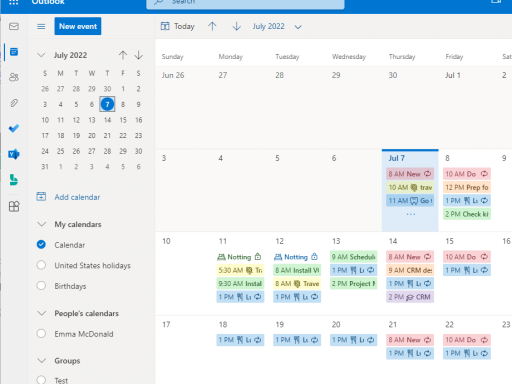
Would you like to get more from "at-a-glance" organisation in your Outlook calendar and be able to track all items related to a project or task? This is where colour coding appointments and entries can help. Here is how to do it:
For existing appointments
- Open Outlook
- Select calendar
- Right click on a calendar entry
- Select "Categorise" Select the colour to use
For new appointments
- Open Outlook
- Select calendar
- Create a new calendar entry (appointment, meeting or event)
- Click the categorise button on the menu ribbon (located in the "Tags" group)
- Select the colour to use
Note: To create more categories or to see additional ones, click on "All Categories" to open the "Colour Categories" dialog box. Select the check box next to the colour category you want to select
