Tech Tip – Prevent Password Risk From Google’s Enhanced Spell Check
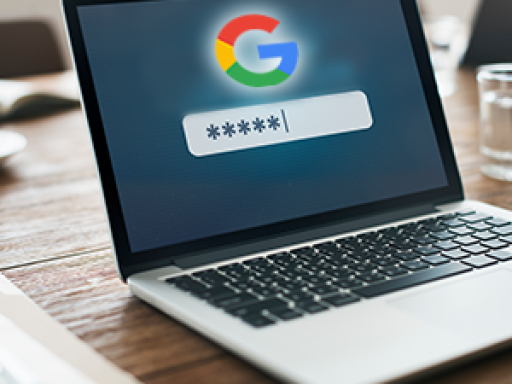
If you have enabled Google Chromes "Enhanced spell check" it may well be sending everything you type, including passwords, to Google's servers.
Here is how to prevent it doing that:
- First check if you have "Enhanced spell check" enabled by opening your Google browser and then typing (or copy the link from here) chrome://settings/?search=Enhanced+Spell+Check into the address bar (where you normally type in URLs)
- If the radio button next to "Basic spell check" is selected you don't need to do anything, it checks your spelling without sending what you have typed to Google's servers
- If the radio button next to "Enhanced spell check" is selected, you should change to selecting "Basic spell check" instead to stop the browser sending what you have typed to Google
- If you want to turn off all spell checking, there is a slider at the top right of the "Check Spelling" settings area which when slid to the left will turn off spell checking
Note: this is also the location where you can select the language the browser uses to check spelling, by default it is set to English (United States), again by a slider, you can change this to English by sliding the English (United States) slider to the left and the English slider to the right
